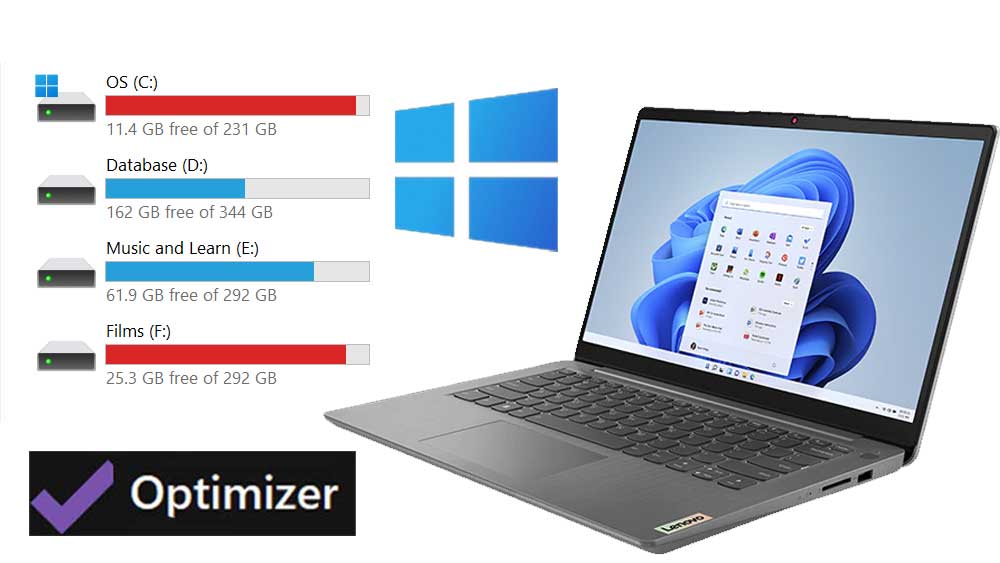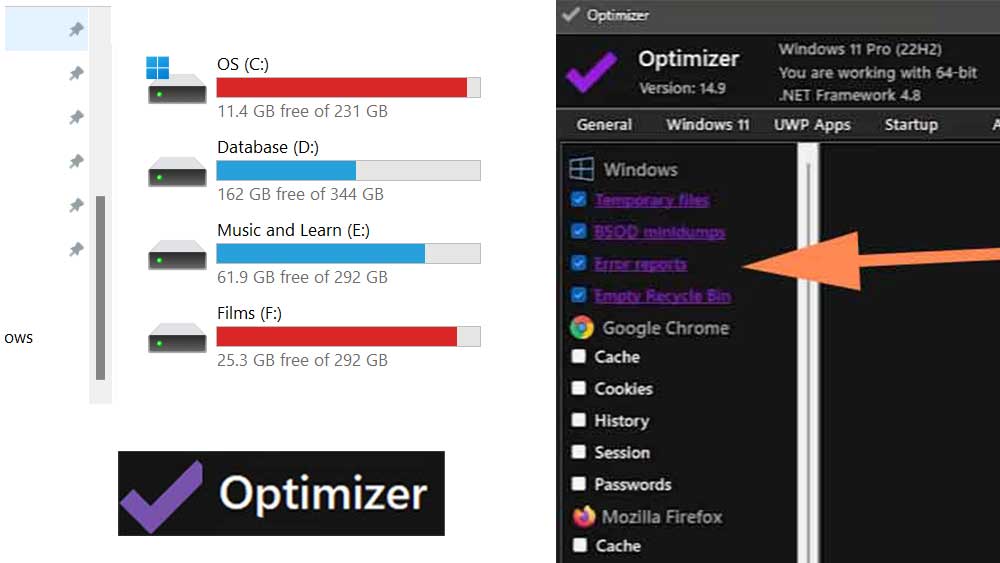Here we are mainly focused on Windows laptops that are run out of storage space and require immediate cleaning. The almost full hard drive causes many issues. Slow performance, failure to do Windows updates and app updates, and frequent Windows not responding are some of the issues that arise due to low storage space in the system drive.
All of you can clean the hard drive except the system drive. You know what you have stored in other partitions except C: drive. C: The drive or system drive contains Windows files, application files, etc. It is always safer to use a trusted system drive cleaning application instead of manually deleting files.
How to select Windows system cleaner
When you search all over the internet, you may find many free cleaners that can free storage space and boost the performance of your laptop. But you will find the most important features are premium when you install and try to clean your system. Other types of cleaners are free, but not safe to use. So how to find completely free and safe to use cleaner?
My recommendation goes with the Optimizer App. All the features are completely free. So, how can we trust optimizers for Windows apps? Simple, you can see the full source code of that application in GitHub. Optimizer is an open-source application. Therefore, you can safely install and use that application on your Windows laptop.
Using optimizer app
This is not just a system cleaner. It has many functionalities like boosting performance, stopping Windows updates, changing right-click menu items, managing startup apps, disabling telemetry services, and many more. First download and install the latest version. For that click here to download Optimizer app.
Open installed applications with administrative privileges. You will see different settings such as “general”, “Windows 11”, “Startup”, “System drive clean”, etc. First, go through each setting under each section. You can select and unselect changes made to boost performance and clean the hard drive.
Advantages of Using Optimizer App
Below are the main advantages of using this app to optimize your windows and the advantages of having an optimized system.
Free to use
Unlike many other alternatives, this app is completely free to use. There is no premium version or pro version to have the best features. All the features are available for everyone to use without any subscription or payment.
Safe to use
Most optimizing applications are not open-sourced. Therefore, you have to explicitly trust developers. But that is not the case here. You can see the source code of the application on GitHub. If there is any malicious code in this application, anyone can see and report it.
Healthy PC or Laptop
Optimized laptop performs better than unoptimized laptops. Unoptimized laptops or Windows systems have always running background services that put your system under stress. Running your laptop at load every time without you using it actively is not good. Optimized Windows used only a few resources. As a result, the rate of heating components is low.